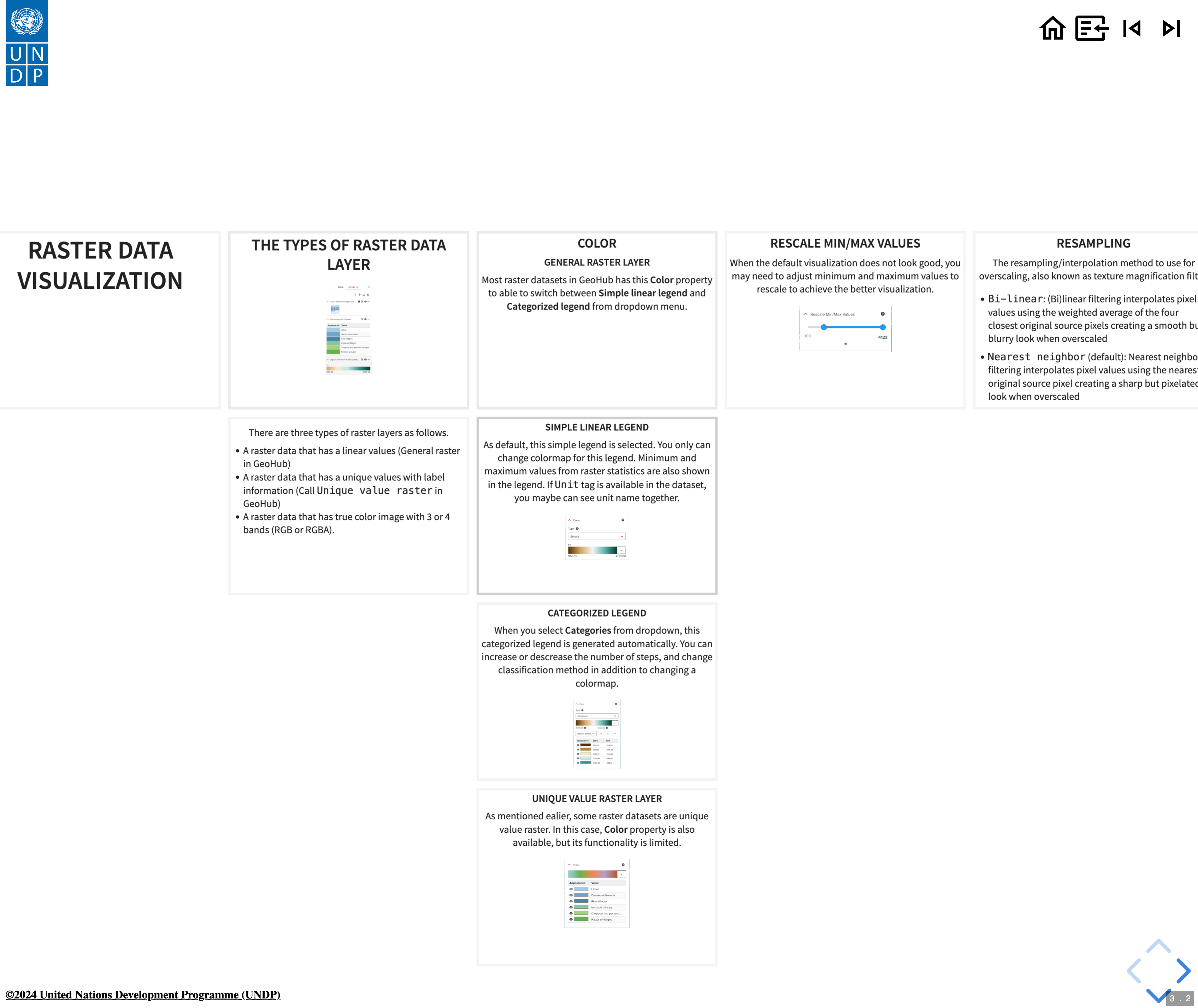Operations on slides¶
Navigations across different page slides¶
In the top-right of a slide, you can find the following buttons for the navigation across different pages.
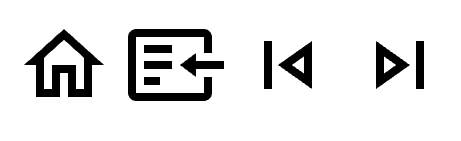
The above screenshot's buttons from the left hand side are as follows:
- Home: It goes to the landing page of documentation website.
- Go back: It is back to the web page mode from the slide mode for the current page.
- Skip to the previous: Skip the current page slides to the previous page's slides
- Skip to the next: Skip the current page slides to the next page's slides
Navigations within a page slides¶
The controls at the bottom-right of a page slide provides you some navigation functionality within a page slides.
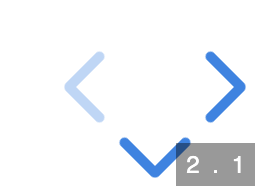
- Right arrow
>key or left arrow<key on your keyboard to move slides horizontally. - Up/Down arrow on your keyboard to move slides vertically if chevron-top or chevron-bottom buttons are shown.
ESCkey to show the overview of slides. You can move slides by using arrow keys on the keyboard, or pressESCkey again to go back to the normal slide.- Press
Fkey to switch to full screen mode. PressESCon full screen mode to back to the normal slide mode.