Sharing a storymap¶
--
After creating a storymap in GeoHub, it can be shared with other people by the following ways:
- Share URL
- Embed a storymap in a website
Open a storymap page¶
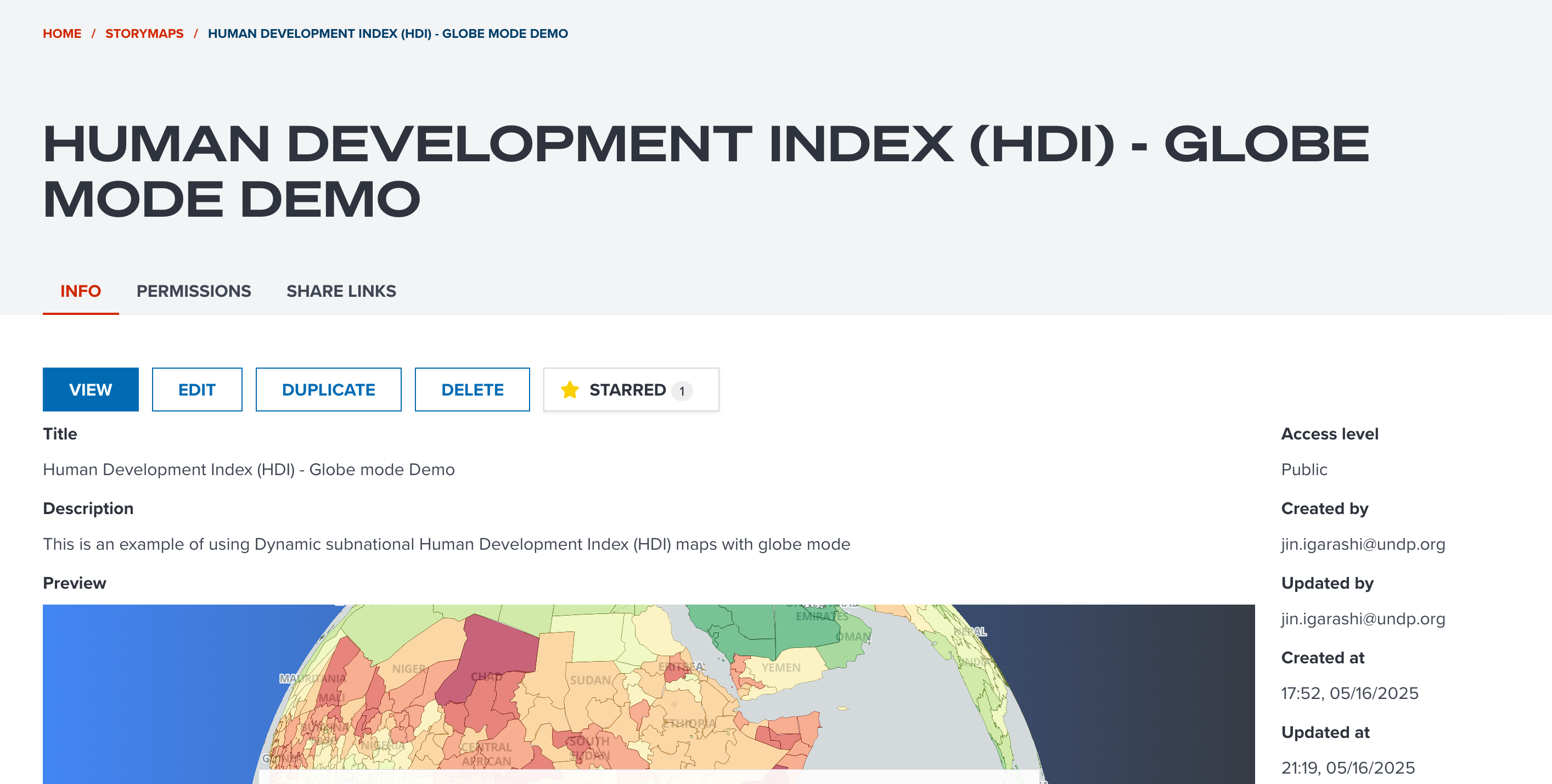
--
Firstly, open a storymap page, then click SHARE LINKS tab which has all necessary links for the storymap.
Share a URL¶
--
You can copy the first link Copy this link to share the storymap by clicking COPY button to your clip board.
--
Then, you can just simply copy and paste to email, SNS, Whatsapp, etc for sharing the storymap to your colleagues and friends.
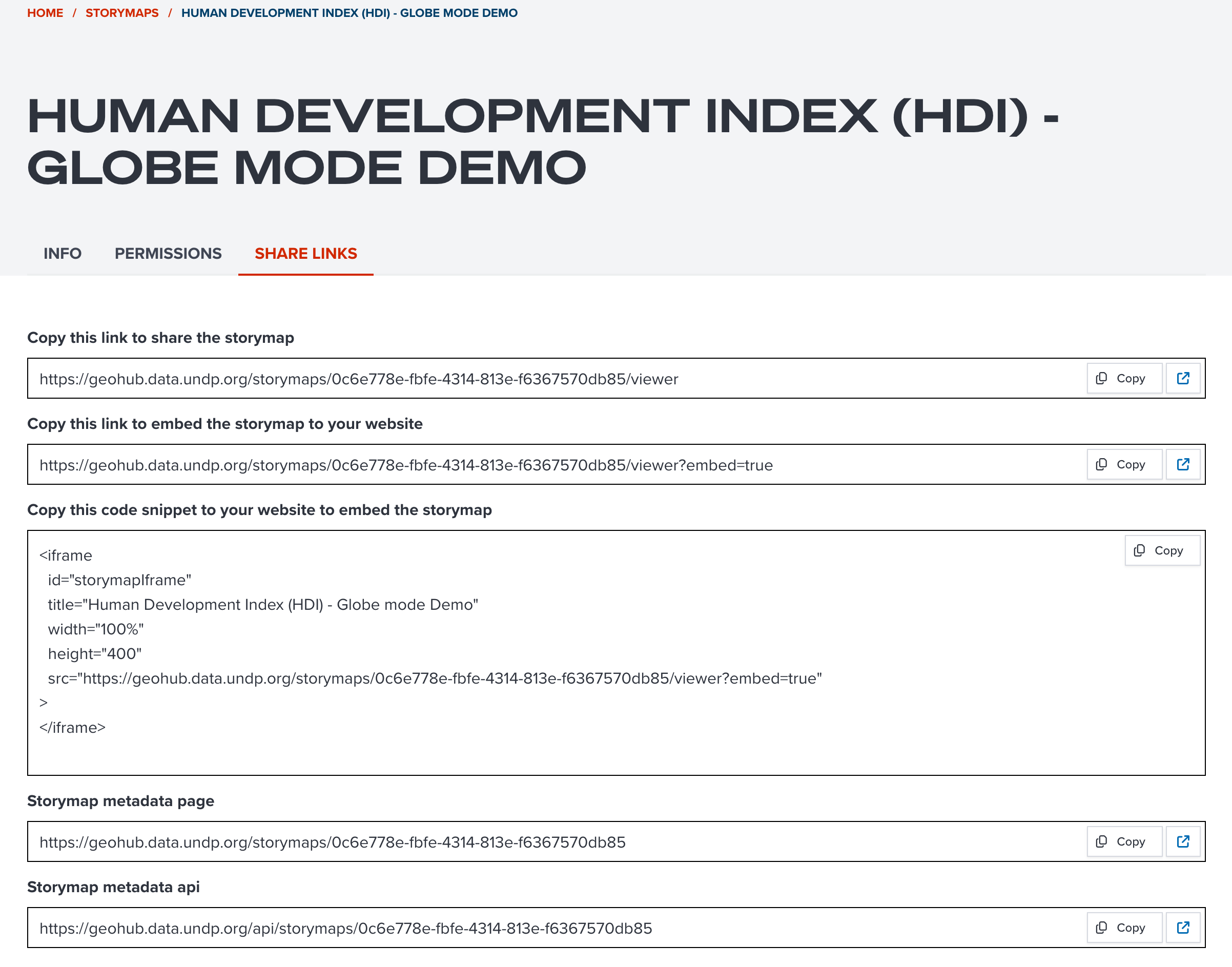
Embed storymap in your website¶
--
However, you might want to embed your storymap in your website in some circumstances.
In the SHARE LINKS tab, you can copy a URL from Copy this link to embed the storymap to your website to your clipboard.
--
This URL has an optional parameter of ?embed=true which can show a storymap without UNDP header and footer.
https://geohub.data.undp.org/storymaps/0c6e778e-fbfe-4314-813e-f6367570db85/viewer?embed=true
--
This mode can be suitable for embeding on a website.
You can use this URL with iframe to embed the storymap to your website.
--
The below code snippet is an example of how to use iframe tag.
<iframe
id="storymapIframe"
title="Human Development Index (HDI) - Globe mode Demo"
width="100%"
height="400"
src="https://geohub.data.undp.org/storymaps/0c6e778e-fbfe-4314-813e-f6367570db85/viewer?embed=true"
>
</iframe>
The iframe code snippet is also available to copy from Copy this code snippet to your website to embed the storymap under SHARE LINK tab.
--
Embed storymap can look like the below demo.
--
Please also refer the official documentation of iframe at mdn web docs.